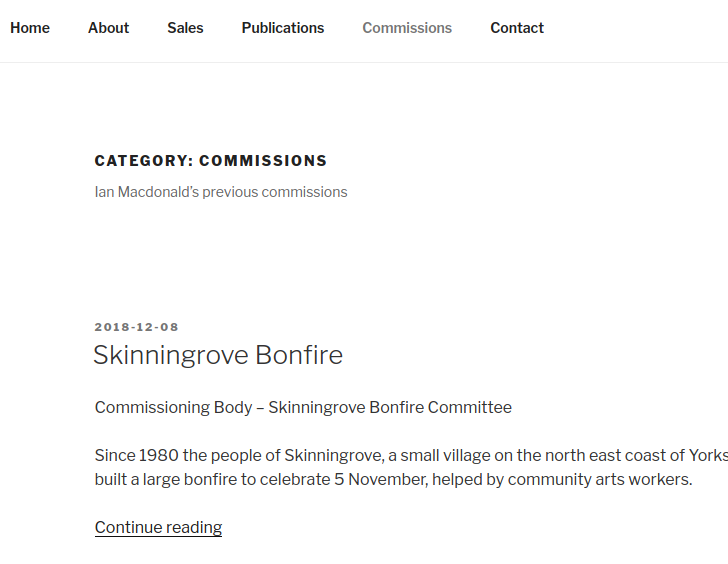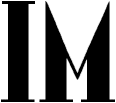Adding a post
After logging in to WordPress, click on the Posts link in the left-hand column
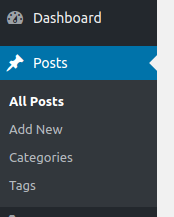
Click on the Add New button
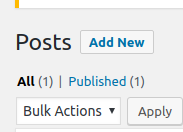
Enter a title and some text, then select a Category
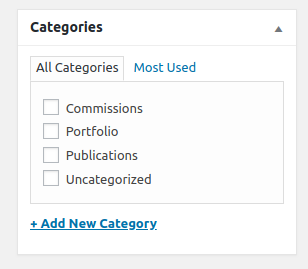
If you select Commissions, the post will appear under the Commissions menu on the main site.
If you select Portfolio, the post will appear under the Portfolio menu on the main site.
If you select Publications, the post will appear under the Publications menu on the main site.
If you want to see how the post is looking, click on the Preview button.
If you want to work on it later, click on the Save Draft button.
When you are happy with it, click on the Publish button.
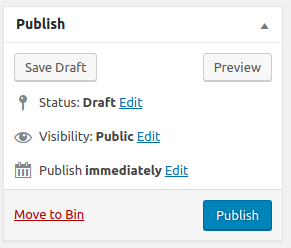
Adding a gallery
Click on the Add Gallery button
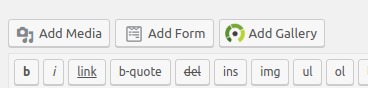
Click on the Upload Images link in the left-hand column
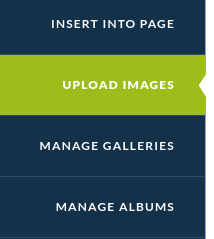
Click on the Add Files button
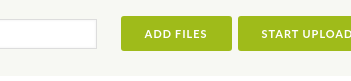
You will now need to find the images on your computer.
When you find them you can select multiple images.
When you have selected all of your images click the OK button.
Click the Start Upload button
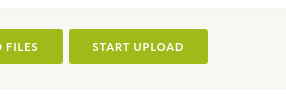
When all the files have uploaded, click the Manage Galleries link in the left-hand column
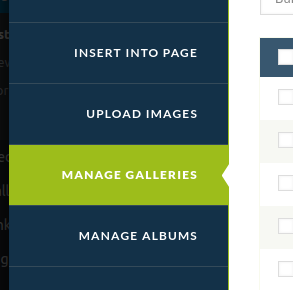
You should get a page that looks like this
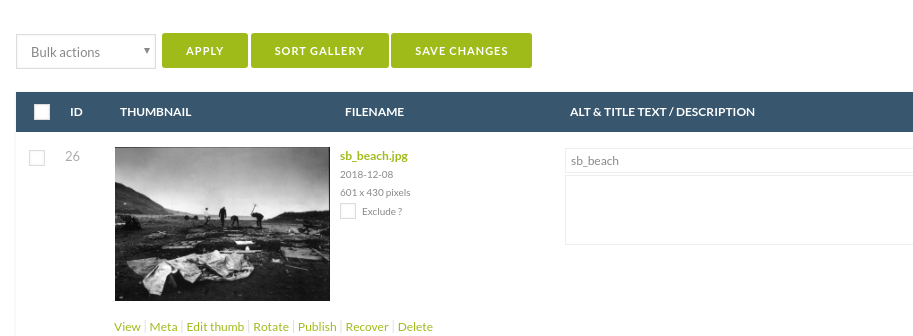
We are going to add a watermark to all the images
In the dropdown that reads ‘Bulk actions’, select ‘Set watermark’
Tick the box in the header bar next to the ‘ID’ column
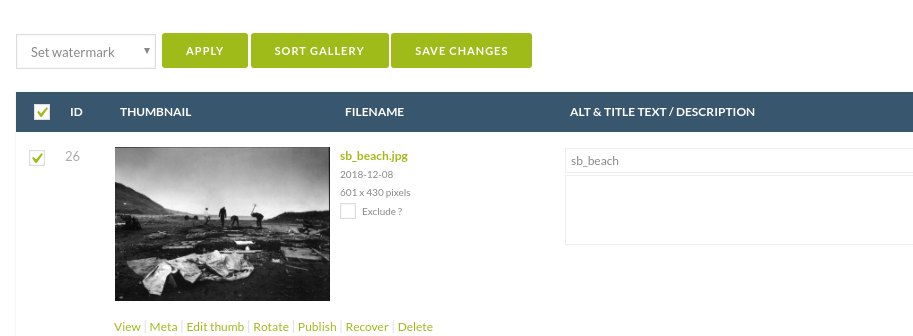
You should also change the Title to something meaningful, and if you want, add a description.
When you have finished editing, click the Save Changes button
Click on the link Insert Into Page in the left-had column
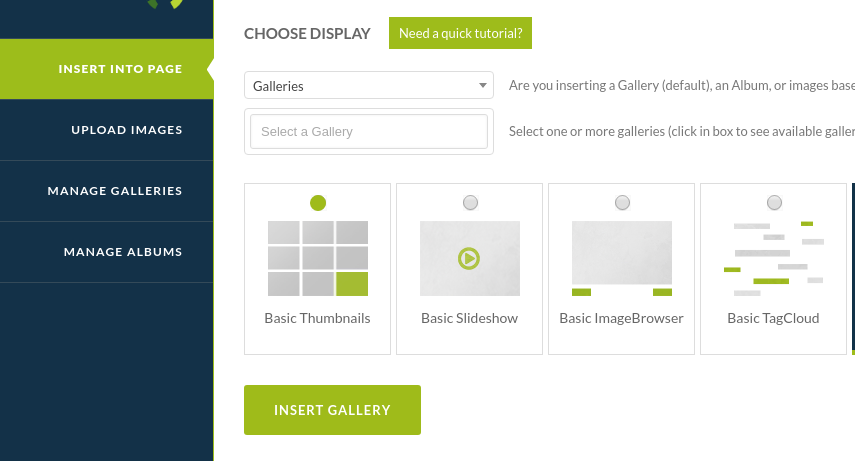
Select the gallery you have just created. It will probably be at the bottom of the list.
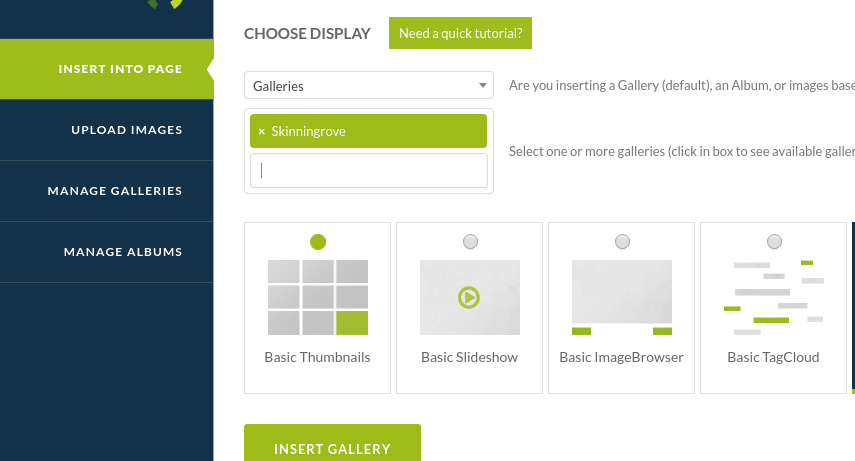
Click the Insert Gallery button.
If we change the editor to text mode by clicking the Text tab at the top right of the editor.
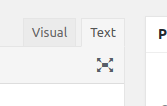
Your post should now look something like this. Note the text in the square brackets [ngg...\]. This is known as the shortcode for the gallery.

If you Preview your post, you will see the gallery.
If the gallery is not in the correct place, simply move the text that was inserted (the shortcode) to where you want the gallery to appear.
When you are happy with everything, click the Publish button.
If you ticked the Commissions category, when you click the Commissions link on the main site, your post will appear at the top of list.
However, we don’t want to display all of the post in that list.
So, back in edit mode, put your cursor at some suitable point in the text, say after the first paragraph, and click the ‘more’ button.
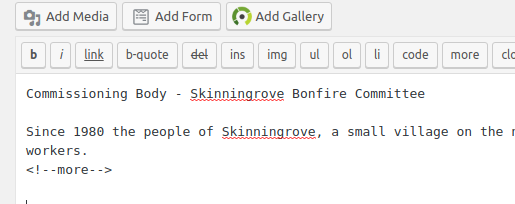
Now when you look at the list on the Commissions page, there will be a ‘Continue reading’ link.